
When it comes to using the actual lead generation tool. Leads Finder is simple to use. Here's a step-by-step approach to getting you collecting GMB leads and generating money in no time.
Here's a short video that will teach you all you need to know.
All you need is a Microsoft Edge browser to install Leads Finder. Since, it is a Edge extension, it will be only accessible in Microsoft Edge Browser. Download the extension from the Microsoft Edge Addons by clicking here.
Once it is downloaded, Install it, pin it in the Extension Toolbar Menu for easy access. Click the Extensions button in the upper right corner of Microsoft Edge to begin with it.
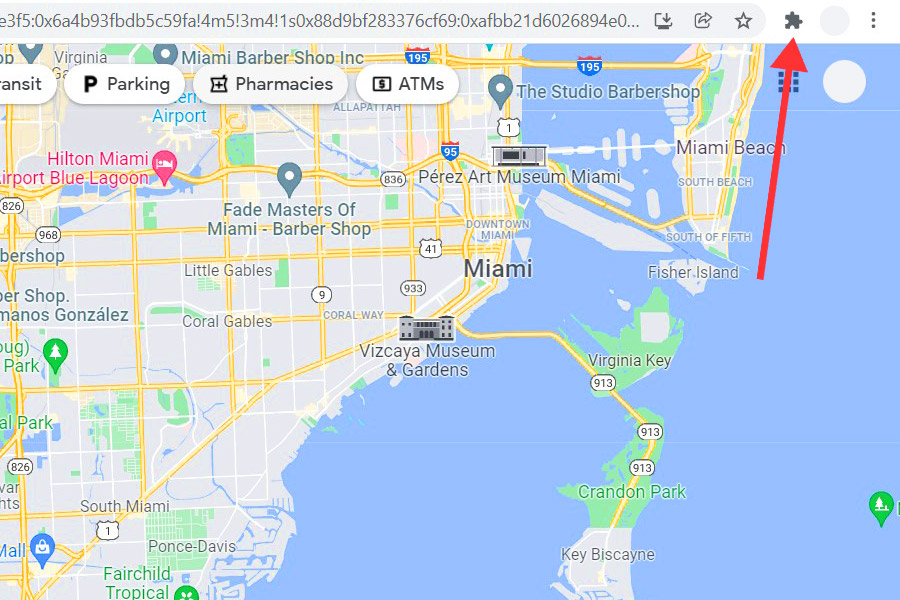
Click on the little pin icon on the top right corner which contains access to all the extensions in one place.
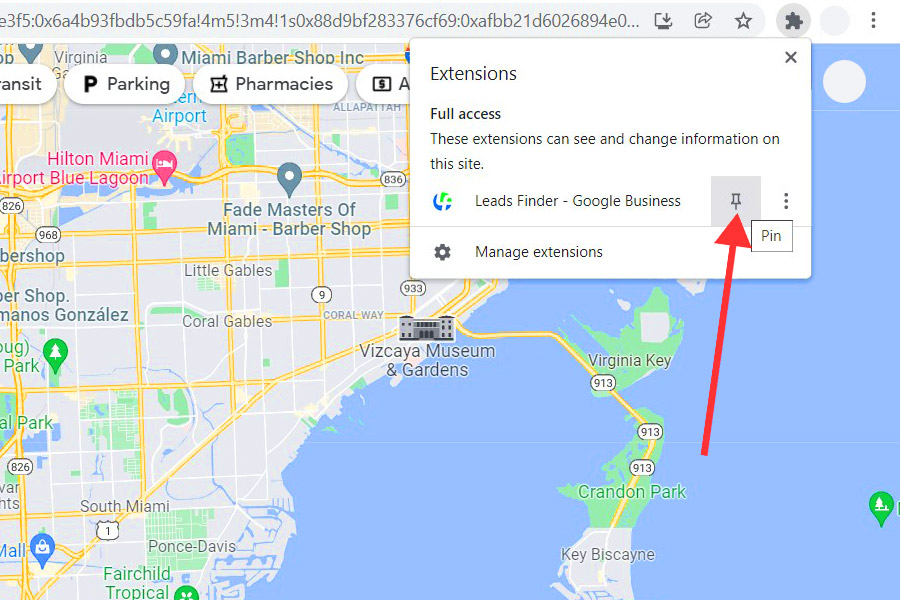
The Leads Finder Extension is readily available in the extension toolbar in the top right corner of your screen. Once it is visible, it is ready to be used for getting quality business leads.
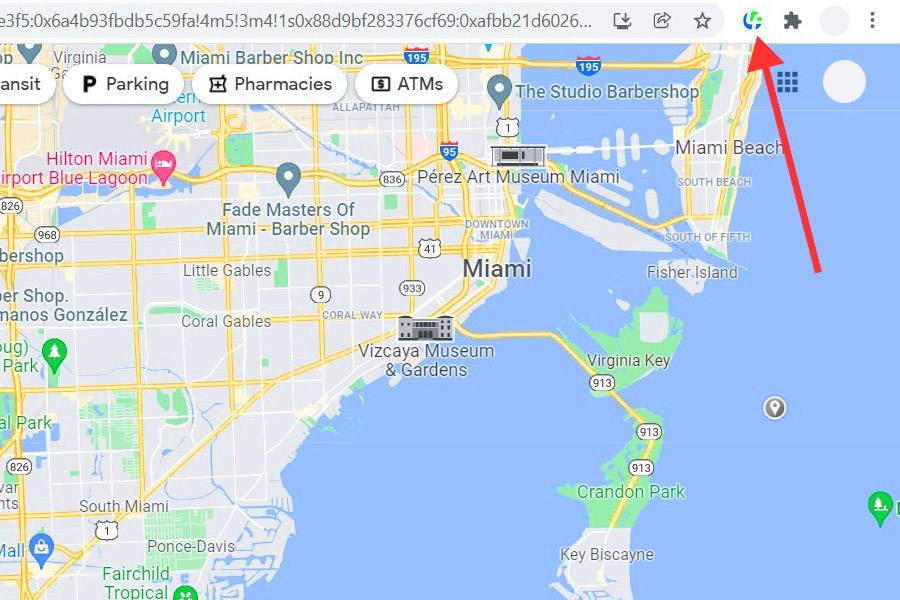
Trial Version
Go to Google Maps and search for the sort of business you want to generate leads for.
The amount of results you obtain will be determined by the number of pages you click through.
Click the "next" button once if you want 40 results. Click more four times to get 100 results.
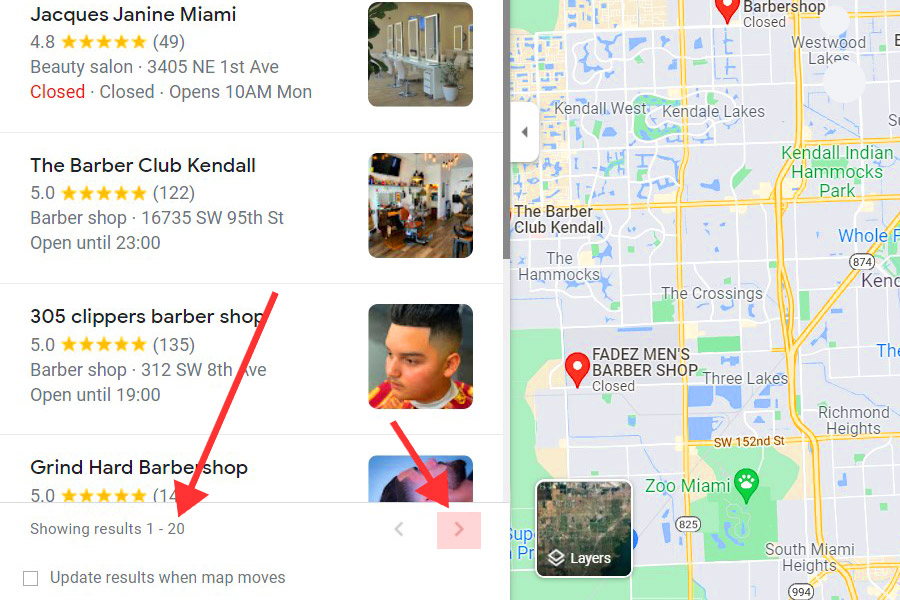
Once you've determined how many leads you want, click the extension on the extension toolbar. You will only be able to download 6 leads if you have not created an account. You may obtain an endless number of leads once you log in with your email address and subscribe to our monthly or yearly rental package here.
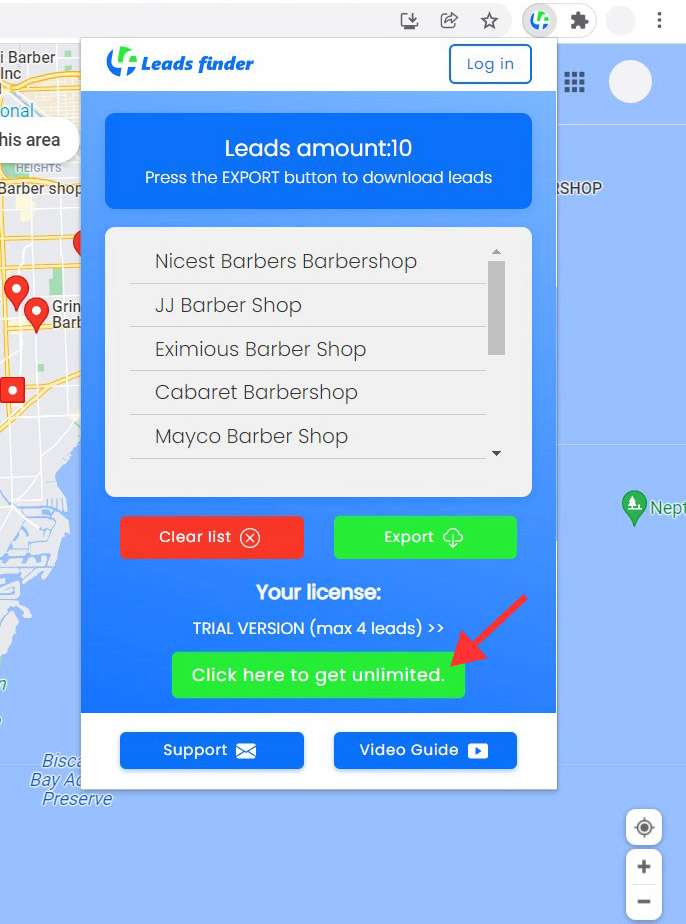
To export the six results to a CSV file, click the green Export button.
Paid Version
You can acquire the complete unlimited version here if you want to download limitless leads. After signing up, you may use the extension and log in.
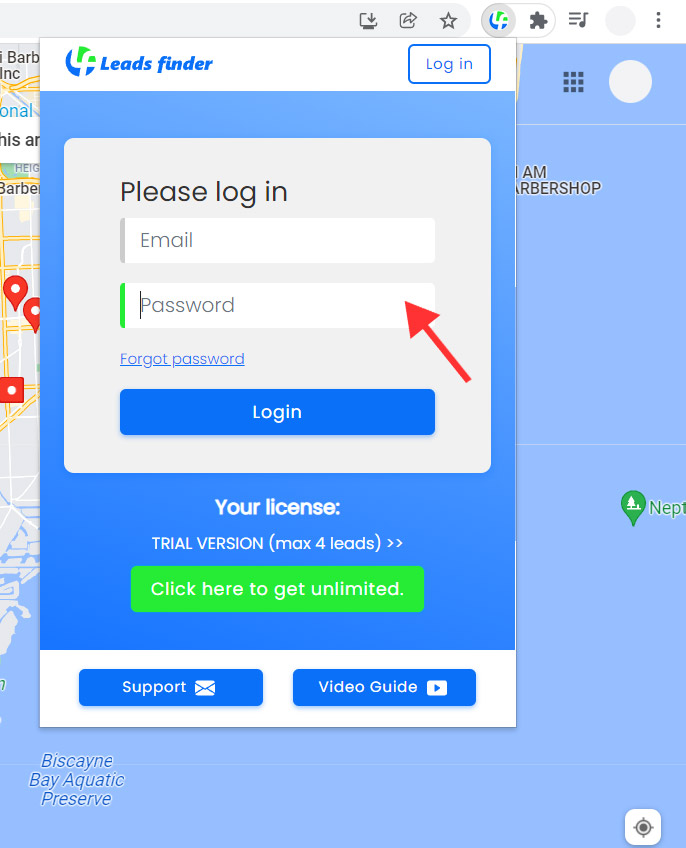
After logging in with your email address, the extension will display this screen to the user.
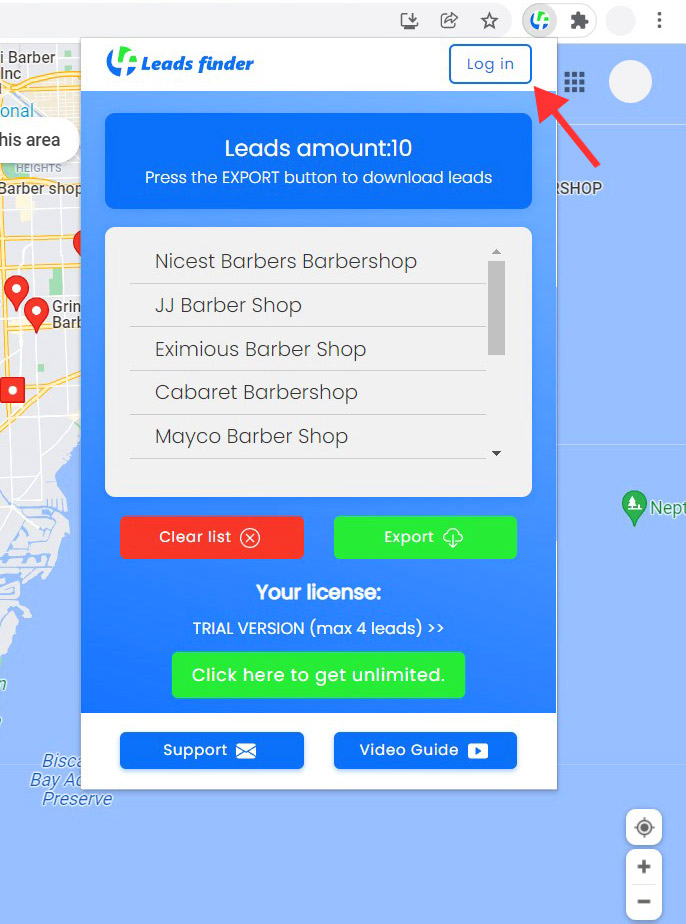
To export the results to a CSV file, click the green Export button.. 💪
By logging into your account, you can change your email address, password, and cancel your account at any time.
Click the Manage Account option in the extension to do so. You will be brought to a screen where you may edit your account information and, if desired, terminate your account.
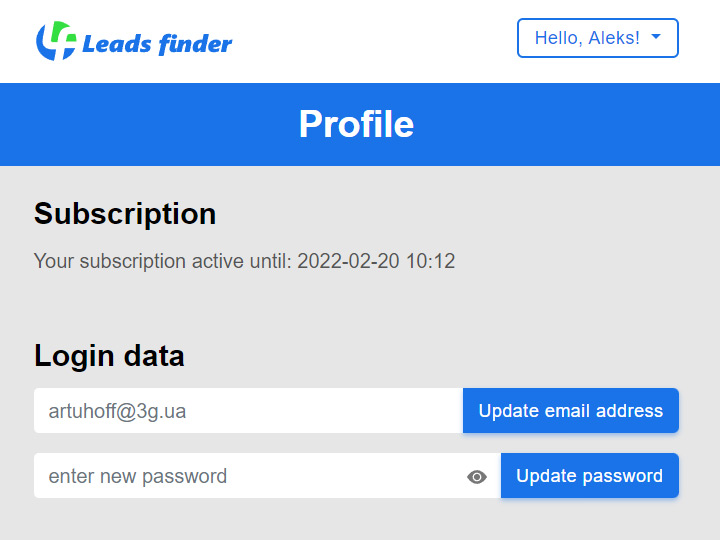
Your Business can get unlimited leads from the local listings at great ease without spending much time with our smart tool. We're sure you'll like Leads Finder. Who doesn't like the idea of saving hundreds of hours of manual work.